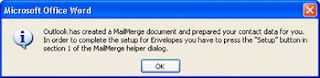Sunday, June 12, 2011
Firstly click on mail in order to activate the mail pane and display the inbox folder. Now observe the outlook window and notice that inbox is the active folder. The standard toolbar contains buttons that help you compose and send e-mail. If you want to compose or send a message, you need to click the relevant button.
Now click the folder list icon in the navigation pane. In the folder list pane, click calendar. It will activate the calendar pane and display the calendar folder. It appears to the right of the navigation pane. You can use the calendar to schedule your activities, appointments, and events.
Next observe the standard toolbar. Notice that the day button is active. The buttons on the standard toolbar change according to the active folder. Currently, the toolbar contains buttons for tasks that can be performed by using the calendar.
In the navigation pane, click the contacts pane-switching button. It will activate the contacts pane and display the contacts folder. The contacts pane displays the views for the contacts folder. This folder is empty by default.
Source: http://goo.gl/1ToJP