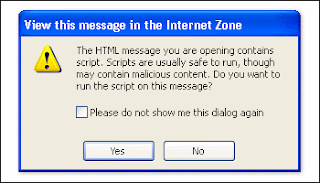An .msi file is a database of all the files, settings, and configuration information for the associated application. When you install Office on your computer, the .msi file is saved in a hidden folder. Without this file, Windows Installer cannot update your configuration, install optional features, or apply software updates. Office cannot be installed, repaired, or updated if the .msi file is not found.
Why is the .msi file missing?
The most likely reason for Windows Installer to require the installation CD is because the saved version of the .msi file for Office has been inadvertently or deliberately deleted from your computer. It is also possible that the file is damaged or corrupted.
Occasionally, changing the drive letters associated with partitions on your hard disk can cause this problem to occur — such as changing drive C: to a different letter or moving the hard disk drive from one computer to another. Other possible causes are a damaged or corrupted hard disk or registry file.
What to do when prompted for a missing .msi file
If you are prompted for the location of a missing .msi file, you must provide the original installation CD used to install Office on your computer.
- Make sure that you have inserted your Office installation CD into the CD drive of your computer.
If you installed Office from a network, browse to the network location from which you installed Office.
- Click Retry.
In most cases, these steps should resolve the problem and Office can complete the installation and configuration of the needed component.
Office 2003, Office XP, and Office 2000 provide the Detect and Repair command. You can find the Detect and Repair command on the Help menu of almost all Office programs. Using this command corrects identifiable problems such as missing files, corrupt files, registry omissions, or damaged registry entries. It replaces the .msi file if it was deleted, damaged, or is the wrong version. Using the Detect and Repair command usually requires you to provide the installation CD for the version of Office currently installed on your computer.

How to prevent similar problems in the future
To help avoid this problem in the future, use the following guidelines:
- Do not delete hidden folders or files from any drives on your computer.
- Do not move drives or change their disk identifier (for example, C: to D:).
- Install all needed applications as Run from My Computer instead of using Install on Demand (available from custom installation within Setup).
- Occasionally run the Windows Disk Defragment program to repair cross-linked files, recover lost clusters, and remap bad sectors on your hard disk. Any data present in a bad portion of the hard disk is usually lost and commonly associated with physical damage to the disk. This is most likely the result of high-vibration environments, such as the computer being struck, dropped, or kicked.
If you have Microsoft Windows XP as your operating system, consider using the System Restore option to restore your system to a previous configuration. Consult the Help and Support option of Windows XP for more information on System Restore. You can go for Computer Help